Simplifying Connectivity: The Ultimate Guide to Easy-to-Use smartphones for Seniors
In today’s digitally driven world, staying connected is more vital than ever. For seniors, a smartphone can be a lifeline to family, friends, and essential services. However, the complexity of modern smartphones can be daunting. This comprehensive guide aims to demystify the process, helping you find the perfect easy-to-use smartphone for seniors.
Before diving into specific models, it’s crucial to understand the unique needs of senior smartphone users. Common challenges include:
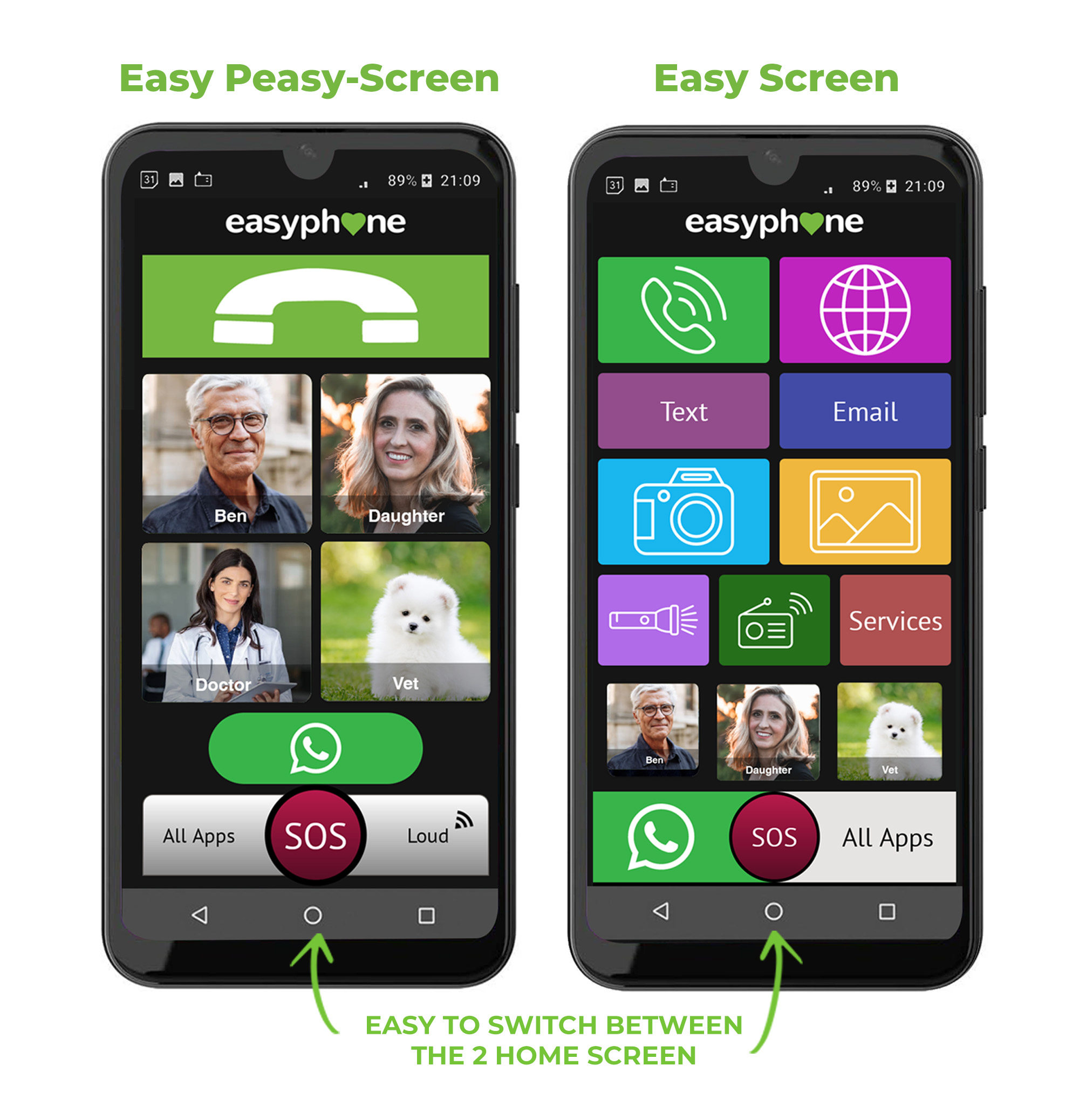
Declining Vision: Small text and icons can be difficult to see.
To address these challenges, consider smartphones with the following features:
Large, Bright Displays
A large, high-resolution display is essential for readability. Look for screens with adjustable font sizes and brightness levels.
Simplified User Interfaces
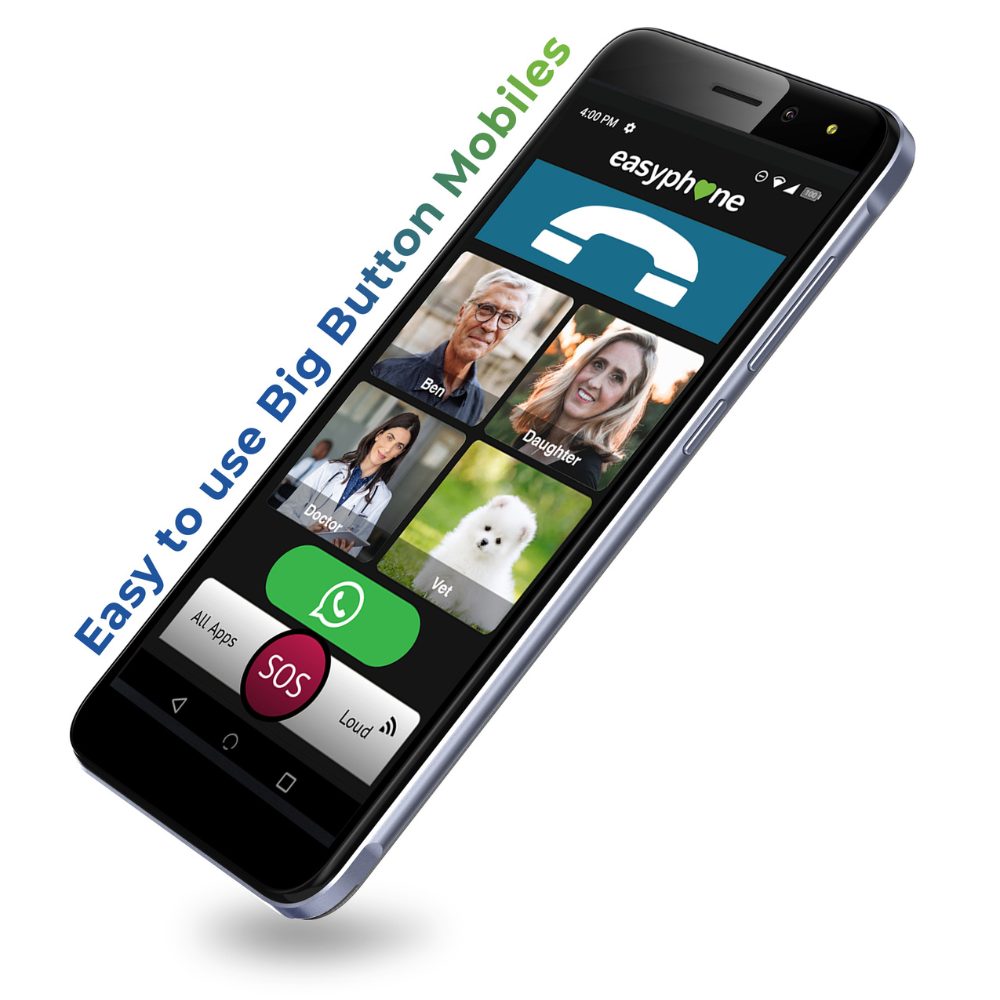
Intuitive interfaces with large, clearly labeled icons are crucial. Some smartphones offer simplified modes specifically designed for seniors.
Loud and Clear Audio
Strong speakers and compatibility with hearing aids are vital for clear communication.
Physical Buttons
Dedicated buttons for essential functions like calling and emergency assistance can be beneficial.
Voice Control
Voice assistants like Google Assistant or Siri can simplify tasks like making calls, sending messages, and setting reminders.
Emergency Features

Features like SOS buttons and fall detection can provide peace of mind.
Long Battery Life
A long-lasting battery reduces the need for frequent charging.
Durable Design
A sturdy and drop-resistant design can protect the phone from accidental damage.
There are several types of smartphones that cater to seniors:
Dedicated Senior Smartphones
These phones are specifically designed with simplified interfaces, large buttons, and emergency features. Examples include models from Jitterbug and Doro.
Standard Smartphones with Simplified Modes
Many mainstream smartphones, like iPhones and Android devices, offer accessibility features and simplified modes.
Android Smartphones
Android offers a wide range of customization options, allowing users to adjust font sizes, icon sizes, and display settings. Many android launchers available in the play store can simplify the user interface.
iPhones
iPhones are known for their user-friendly interface and robust accessibility features, including VoiceOver and Magnifier.
Here’s a closer look at some recommended smartphones and their key features:
Jitterbug Smart3
Designed specifically for seniors with a simplified interface.
Doro 8100
Simplified Android interface with large icons and text.
iPhone SE (3rd Generation)
Compact and lightweight design.
Google Pixel 7a
Clean Android experience with regular software updates.
Samsung Galaxy A34 5G
Large, bright display with high refresh rate.
Once you’ve chosen a smartphone, proper setup is crucial:
Adjust Display Settings
Increase font size and brightness for optimal readability.
Simplify the Home Screen
Remove unnecessary apps and widgets, and arrange essential apps in a clear and organized manner.
Set Up Emergency Contacts
Program emergency contacts and set up SOS features.
Adjust Audio Settings
Increase volume and enable hearing aid compatibility.
Enable Voice Control
Set up Google Assistant or Siri for hands-free operation.
Install Essential Apps
Install apps for communication, health, and entertainment, such as video calling, medication reminders, and games.
Provide Training and Support
Offer hands-on training and ongoing support to help the senior user become comfortable with the smartphone.
Start with the basics: Explain the functions of the home screen, buttons, and essential apps.
Providing ongoing support is crucial for seniors to fully benefit from their smartphones. This includes:
Regular check-ins to address any questions or concerns.
Choosing the right smartphone for a senior loved one can significantly enhance their quality of life. By considering their specific needs and preferences, and by providing proper setup and ongoing support, you can help them stay connected, engaged, and independent. The key is to prioritize simplicity, accessibility, and ease of use. With the right smartphone and support, seniors can embrace the digital world and enjoy the many benefits it has to offer.



